Note! This blog post is a work in progress…
Unfortunately there are many modem/router devices in the market and i’m unable to specifically cover all of them, but i will endeavour to include at least 2 examples.
It’s not uncommon that whilst menu names might be different between models the general process is the same.
To begin close any unnecessary programs you may have running.
- Open the windows ‘Run’ dialogue by using the Win + R shortcut
More on shortcuts here…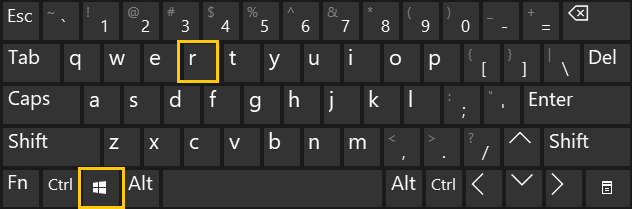
‘Winkey’ + ‘R’ - In the dialogue box that appears type ‘cmd’ and press enter.

The ‘Run’ dialogue box - The previous action will open a windows command prompt (aka dos box).
When this prompt is open type ‘ipconfig’ and press [enter]
You will see a screen that appears similar to the following…
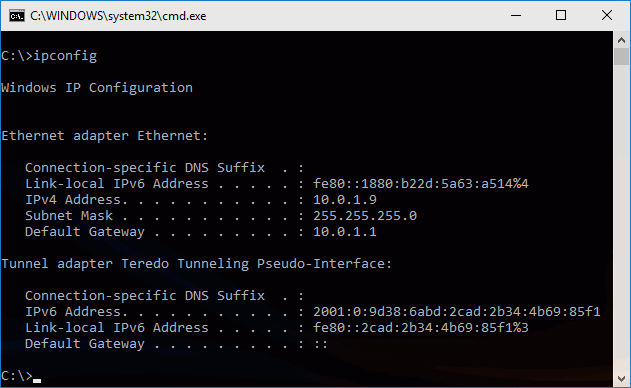 Above are 2 separate network adaptors, ‘Ethernet adaptor Ethernet:’ and Tunnel adapter Tredo……’, your experience here may differ, pay attention to the names of the network adaptors, if you are connected via WiFi look for a network adaptor name that mentions wireless otherwise look for a name similar to my first result above or a name mentioning ‘local’.
Above are 2 separate network adaptors, ‘Ethernet adaptor Ethernet:’ and Tunnel adapter Tredo……’, your experience here may differ, pay attention to the names of the network adaptors, if you are connected via WiFi look for a network adaptor name that mentions wireless otherwise look for a name similar to my first result above or a name mentioning ‘local’.
Pay attention to the entry for ‘Default Gateway’, this is likely to be the IP address of your modem/router.
It will look something like ‘10.0.0.138’ (usually Telstra supplied equipment), or 192.168.1.1, whatever it is make a note of it. - With the IP address noted, open a new browser window, or a new tab in this browser (usually ‘[CTRL] + T’) and enter the IP address into the browser address bar and press [ENTER].
You should be greeted with the web browser configuration interface of your modem/router, and often with a request for a username and password.
